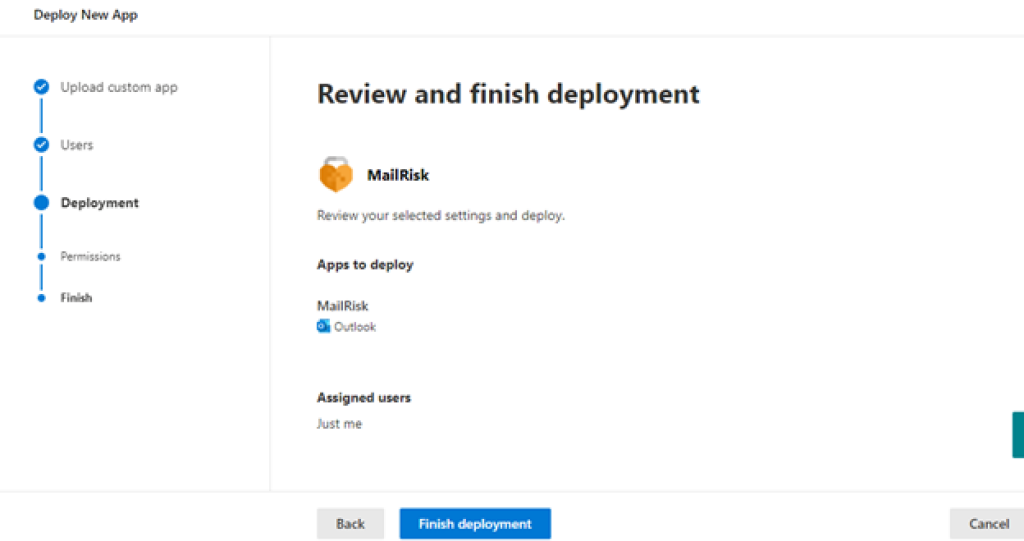Install MailRisk in Office 365
Go to https://admin.microsoft.com and login with your administrator account.
Below the cog-icon in the menu (Settings), find «Integrated apps».
Click the «Upload custom apps» link in the header navigation:
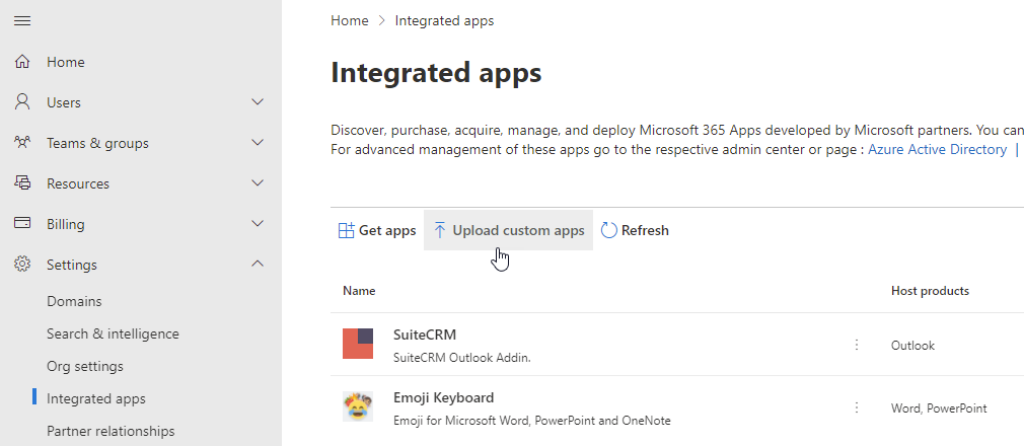
In the next step, click «Choose file» (or equivalent) to upload from your device.
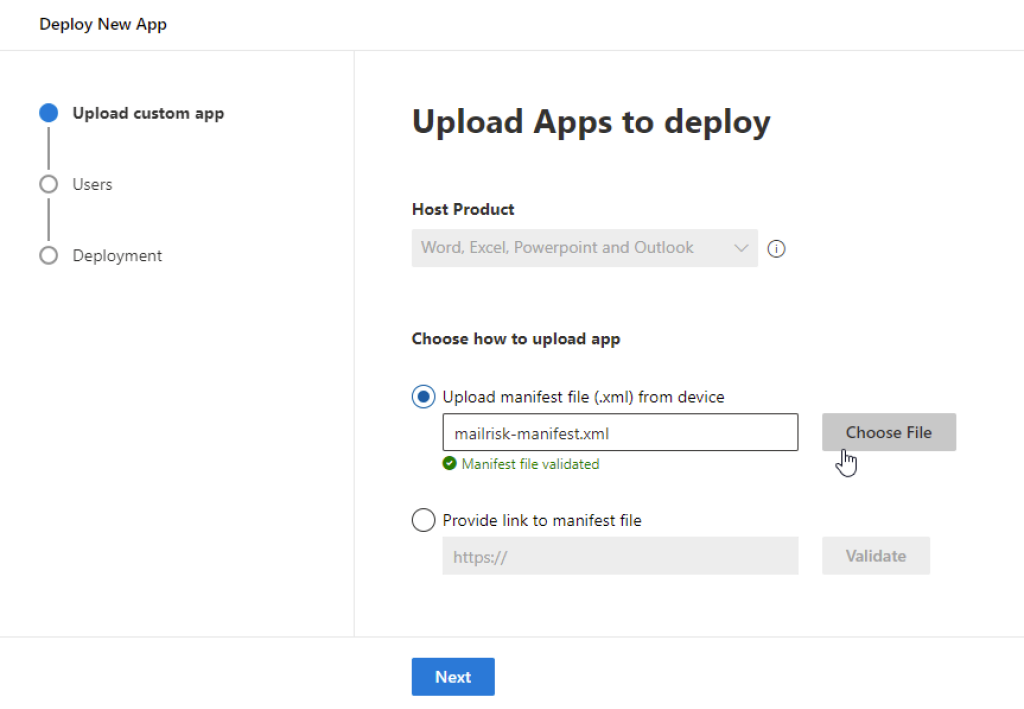
The above step requires you to upload an XML manifest file, which describes the MailRisk add-in to Exchange and Outlook, from your local hard drive.
To obtain the required manifest-file, go to the Secure Practice customer portal https://manage.securepractice.co, and click «Download manifest.xml».
After uploading, click «Next» to continue.
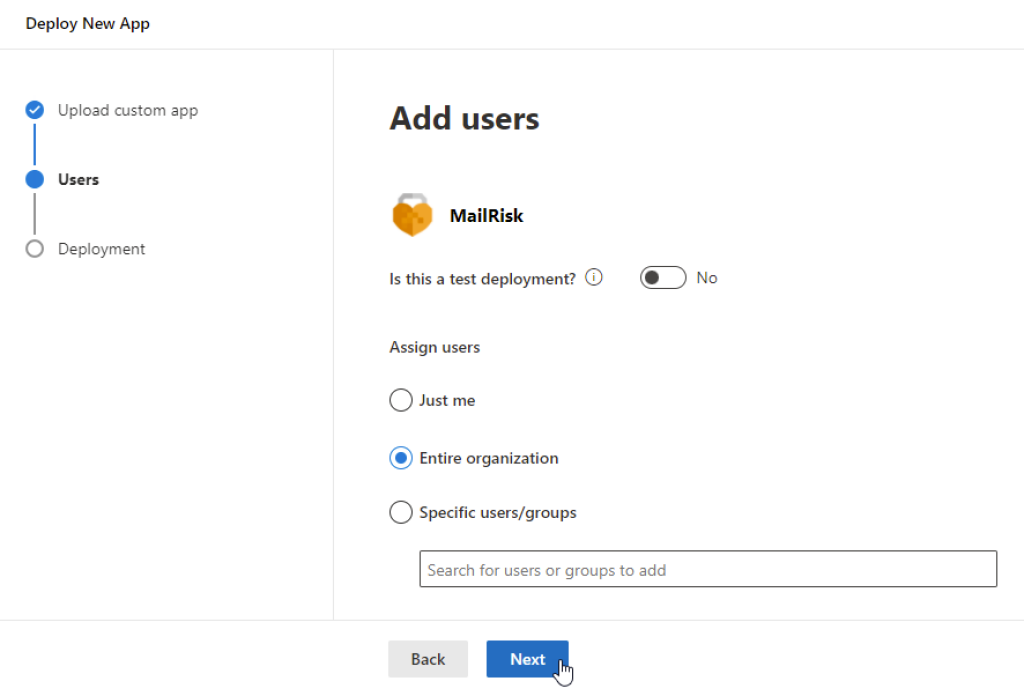
To activate the button immediately for everyone in your organization, select «Entire organization» in the assign users section.
It is also possible to distribute the button to a limited group of users.
Instead, select «Specific users/groups» and add users and/or groups to access the add-in.
Validate the installation by reviewing App Permissions.
Click «Next» to accept.
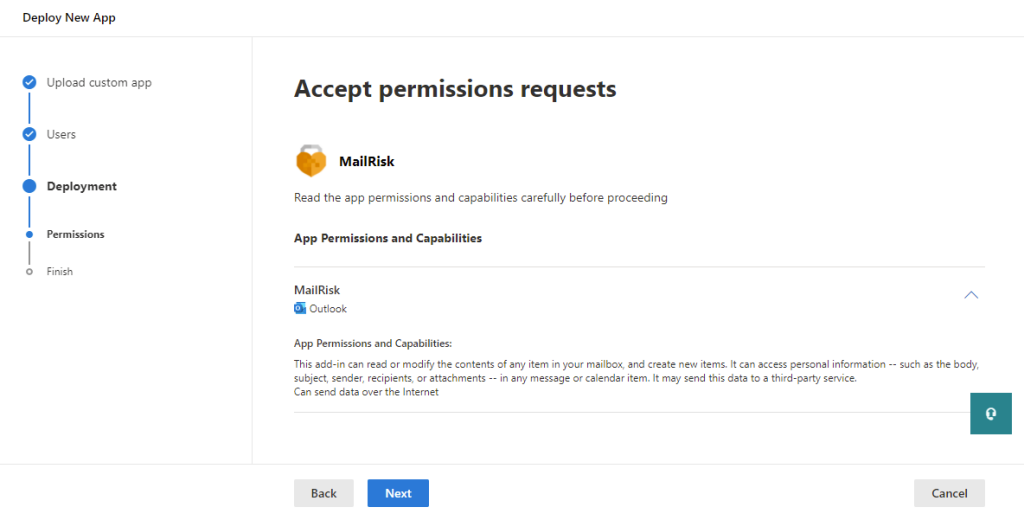
Finally, complete this guide by clicking «Finish deployment»